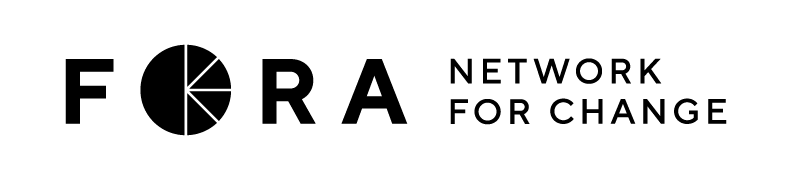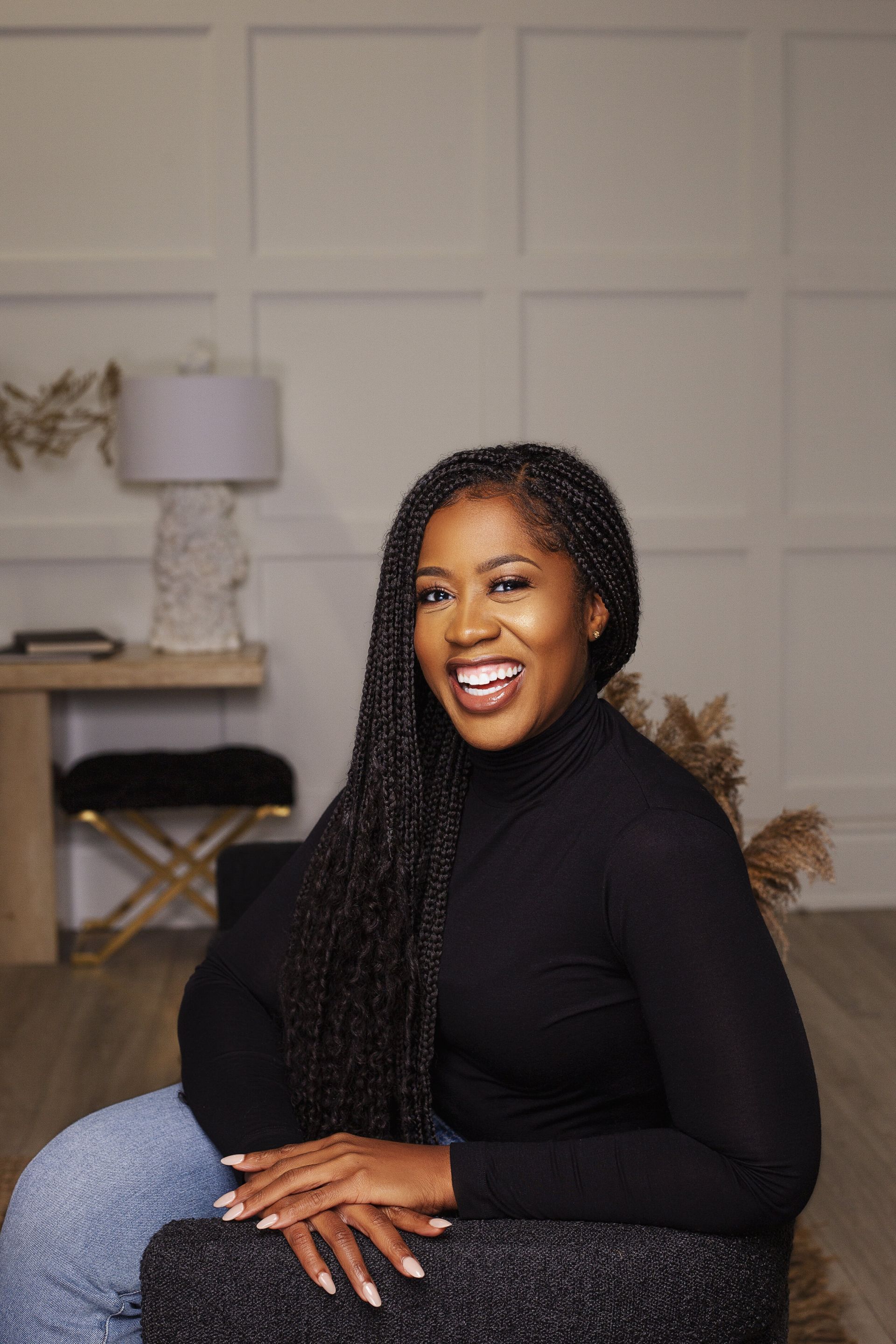Frequently Asked Questions
System & Account
How do I reset my password?
There are two ways you can reset your password
There are two ways you can reset your password
1) go to “profile”, click “edit” and navigate to the section that says “change password”
2) logout, and login again. Once you are on the login portal click “forgot password” to enter your email. The system will then send you an email with instructions on how to reset your password.
How do I edit my account information?
When logged in, click on Profile on the topbar's navigation. You can click on edit to start changing your personal info. A pop-up window will appear in which you will be able to update your name and email address, add your professional experience so that other members of the community can learn more about you, as well as add your social accounts for others to be able to contact you. Once you are ready you can hit Save.
How do I edit my privacy settings?
You can navigate to the Privacy Settings tab to choose the cookies you want to accept and opt-in for email notifications or if you want to receive news, tips, and other promotional material for this school. You are also able to request for your account to be permanently deleted or access to your personal data stored.
Who do I contact for technical issues not covered in this FAQ?
When logged in, navigate to Profile in the topbar, and select Tech Support. You will be directed to your inbox to draft a message to the Technical Support team. Send a message to the Academy's technical support team through the direct messaging feature in your Inbox. Please allow 48-72 hours, Monday to Friday to receive a response.
How do I edit my account information?
When logged in, click on Profile on the topbar's navigation. You can click on edit to start changing your personal info. A pop-up window will appear in which you will be able to update your name and email address, add your professional experience so that other members of the community can learn more about you, as well as add your social accounts for others to be able to contact you. Once you are ready you can hit Save.
How do I edit my privacy settings?
You can navigate to the Privacy Settings tab to choose the cookies you want to accept and opt-in for email notifications or if you want to receive news, tips, and other promotional material for this school. You are also able to request for your account to be permanently deleted or access to your personal data stored.
Who do I contact for technical issues not covered in this FAQ?
When logged in, navigate to Profile in the topbar, and select Tech Support. You will be directed to your inbox to draft a message to the Technical Support team. Send a message to the Academy's technical support team through the direct messaging feature in your Inbox. Please allow 48-72 hours, Monday to Friday to receive a response.
Course
I have feedback about the course, who should I contact?
We encourage your feedback throughout the program and we will ask you to complete a short survey (less than 2 minutes) after each module. If you are having issues or concerns that you believe require more urgent attention, please contact the Fora team.
How long will I be able to access the course content for?
You will have full access to the course and all recordings throughout the program duration.
We encourage your feedback throughout the program and we will ask you to complete a short survey (less than 2 minutes) after each module. If you are having issues or concerns that you believe require more urgent attention, please contact the Fora team.
How long will I be able to access the course content for?
You will have full access to the course and all recordings throughout the program duration.
Community
What is the best way to connect with other learners?
You can connect with other course participants through the academy portal. Navigate to the Social Feed and then to your respective community group to post general questions, comments, share research and opportunities with cohort members.
You can also connect with your classmates through the Courseplayer. In the Discuss tab, you can find all the comments that have been posted on the course so far and you will be able to add a new one if you wish to.
In the Learners tab, you can find all the users who have enrolled in this specific course. By clicking on a particular user card, you will be transferred to the user's profile. There, you can click on the Contact button and send them a direct message. The message will be sent to the user's inbox.
How can I personally message a fellow classmate?
The academy has a messaging system that allows you to contact any participant registered in your course. Please use this system for messaging purposes which can be found in your Profile Tab under Inbox.
You can connect with other course participants through the academy portal. Navigate to the Social Feed and then to your respective community group to post general questions, comments, share research and opportunities with cohort members.
You can also connect with your classmates through the Courseplayer. In the Discuss tab, you can find all the comments that have been posted on the course so far and you will be able to add a new one if you wish to.
In the Learners tab, you can find all the users who have enrolled in this specific course. By clicking on a particular user card, you will be transferred to the user's profile. There, you can click on the Contact button and send them a direct message. The message will be sent to the user's inbox.
How can I personally message a fellow classmate?
The academy has a messaging system that allows you to contact any participant registered in your course. Please use this system for messaging purposes which can be found in your Profile Tab under Inbox.